Getting-Flash
Step 1, Check to ensure the Multiverse software repository is enabled
First, one must ensure the Multiverse software repository is enabled. Launch the Ubuntu Software center app if it isn't already running.
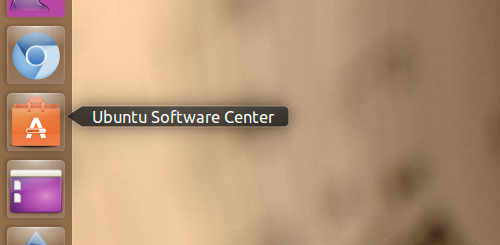
Click Edit and then Software Sources. Under "Ubuntu Software" tab, mark the "Software restricted by copyright or legal issues (multiverse)" box and close. You will probably need to type your password to do this system-level change.
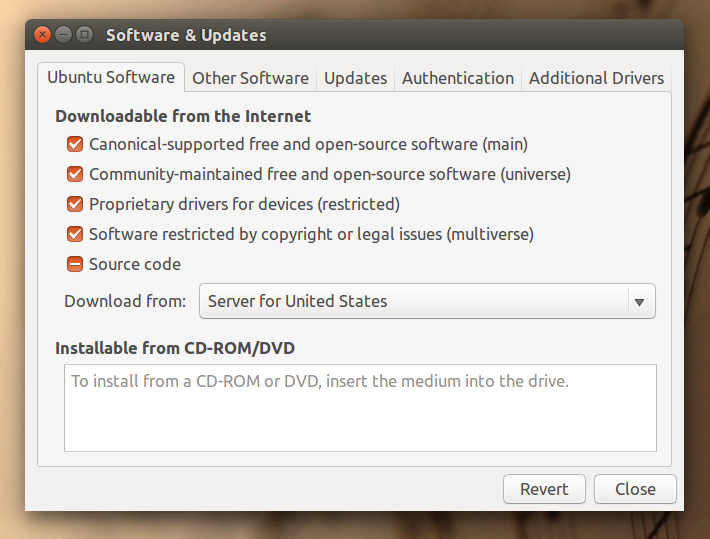
After you turn on this new repository, the system will scan it to learn of new packages. Wait until the progress spinner goes quiet. It may take a minute or two on a slow internet connection.
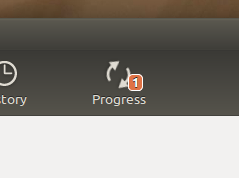
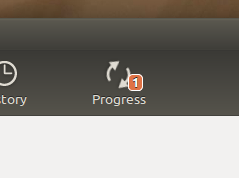
Step 2, install pepperflashplugin-nonfree
Next, you can simply start the Ubuntu Software Center and get the Pepper Flash Player - browser plugin. The package name pepperflashplugin-nonfree has "nonfree" in the name because it refers to its ownership by Adobe Systems and free-speech qualities, not that it costs money. The browser may ask your permission to run "xdg-open" to launch Ubuntu Software Center.
Step 3, run installer
This part may be intimidating because it's unfamiliar, but there's not really any magic here. You're going to run Terminal, paste a command to run, and wait for it to finish before closing the Terminal.
So, tap the Super/Windows button or click the Ubuntu symbol in the upper left and start typing "Terminal", and click on "Terminal" when it appears. 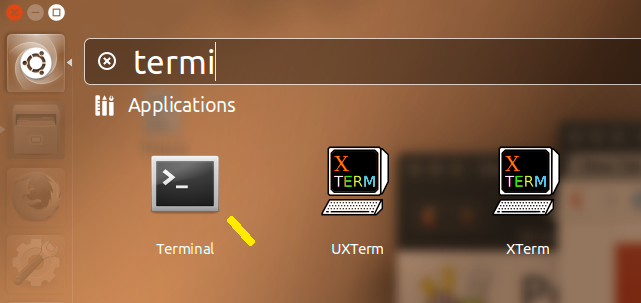
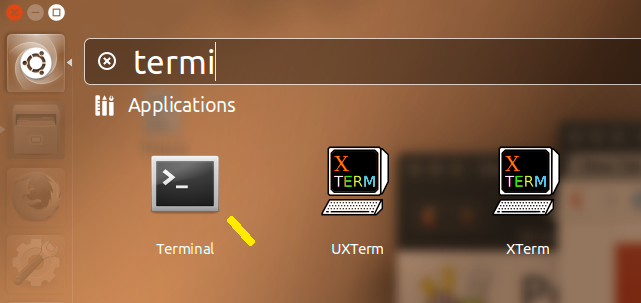
A terminal will appear with your computer name and a blinking cursor. Take a look at it, so you know what it looks like when your computer is not doing anything except waiting for your command. In it, paste sudo update-pepperflashplugin-nonfree and press Enter. That will run a while.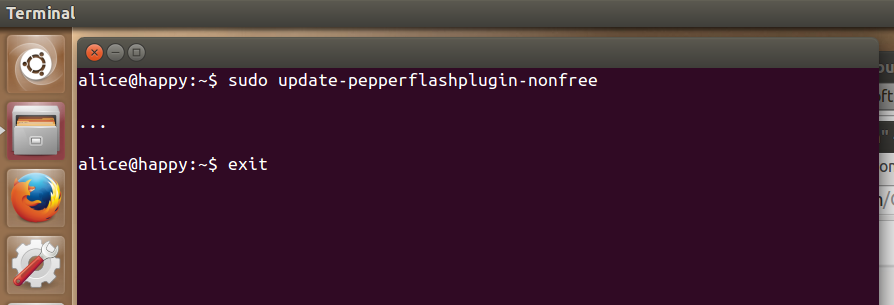
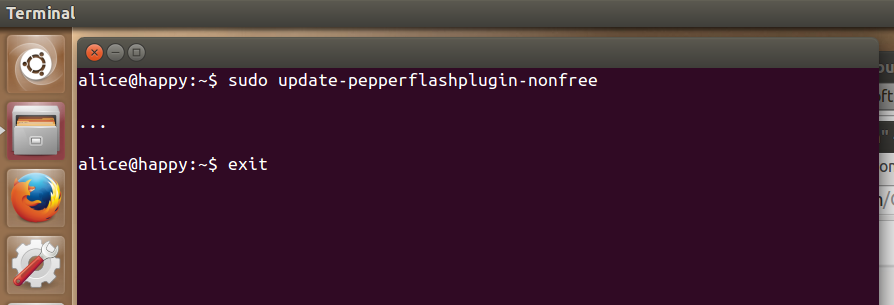
When it's finished, you'll see that computer name and blinking cursor again. Type exit and hit Enter, to quit. You're done! Go enjoy your new flash player. Now close Chromium and start it again.
NoteYou'll need to restart your browser for the new plugin to take effect.


No comments :
Post a Comment